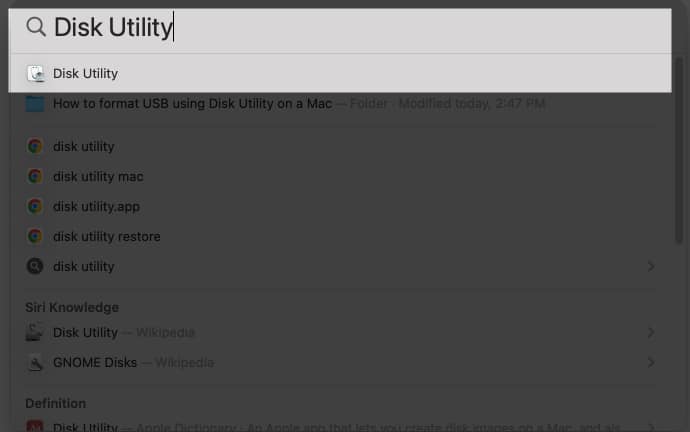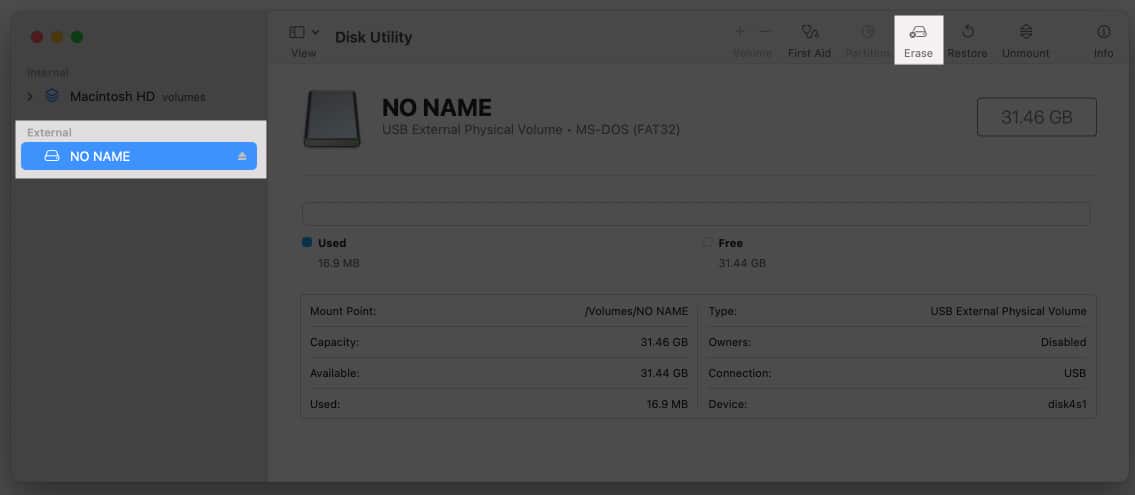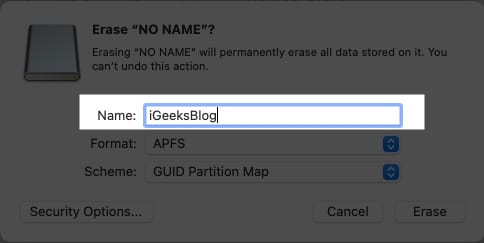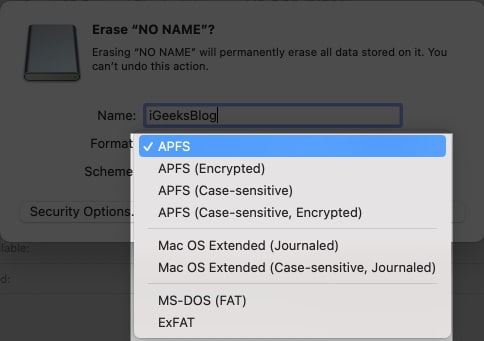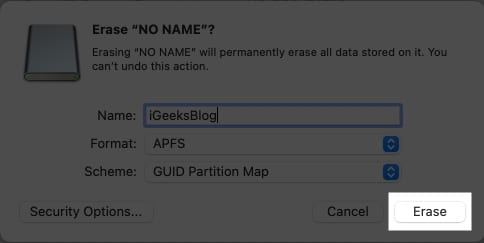Make sure to back up files before formatting the USB drive. You can format a USB flash drive with a disk utility and Terminal command line. Formatting completely erases the drive.
How to format a USB flash drive with disk utility
Note: Take a backup of your data before beginning the process of erasing the USB flash drive on your Mac. To understand more about the APFS format, check our post on how to add, delete, or wipe APFS Volumes on Mac.
Format a USB drive on Mac with multiple partitions
How to format USB on Mac using Terminal command line
Note: Change the file system’s disk name in the terminal commands. Is formatting USB safe? Yes, formatting your USB is perfectly safe. You need this because when you purchase a new flash drive, it is either unformatted or formatted for out-of-box use on Windows machines. So, in order to prepare it for your Mac, you must format the stick to a Mac-specific file system. Furthermore, if you forget or fail to back up your data before beginning the procedure, you can always recover it with the iBoysoft Data Recovery software. Read more:
Stellar Data Recovery Premium for Mac Best Partition Manager for Mac How to delete Mac partition on Mac How to Use Your iPhone As a USB Flash Drive?