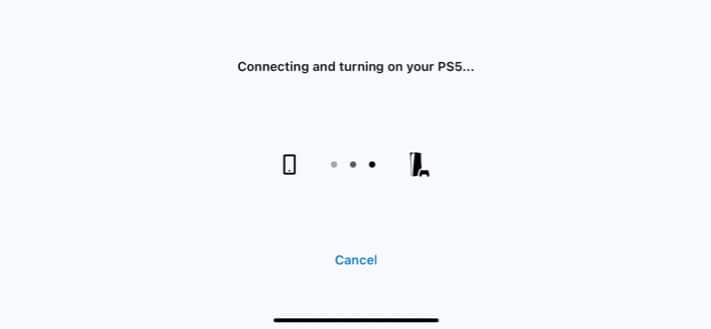You must have a Bluetooth adapter. Connect AirPods to your PS5 with the Remote Play app on your iPhone. You can listen to audio through the AirPods. AirPods must be charged and paired to PS5.
How to connect AirPods to PS5 using Bluetooth adapter
Make sure you have a Bluetooth adapter compatible with your PS5 before we begin the pairing process. If you don’t already have one, here are two Bluetooth adapter recommendations: Avantree Leaf Class and TP-Link. Now, follow the steps below. Voila! You’ve successfully linked your AirPods to your PS5. Now you can play any sound-enabled game. Check our article if AirPods don’t connect to your device.
What to do if you can’t hear audio on your AirPods?
If you’ve executed the steps mentioned above and receive a crackling sound or can’t hear anything from your AirPods, then you might need to change your PS5’s output device. Check the instructions below to do so.
Use Remote Play app to connect AirPods with PS5
Alternatively, you can also use a third-party app to connect your AirPods to your PS5. Now, you can play any PS5 game with audio enabled by launching the app and connecting the AirPods to your iPhone. Go through our detailed post in case you wish to learn more about the Remote Play app. Note: This approach may cause some latency because your input signal is transferred via the app from your iPhone. That’s it! Did any of the above-mentioned tips help you? Please let me know in the comments. Also, if you have any additional Apple-related questions, ask away, and I’ll try my best to answer! Read more:
How to use Live Listen with AirPods How to connect two AirPods to one Mac How to check real-time headphone Audio Level on iPhone